Use your Custom JDBC Driver with Microsoft Power BI
Prerequisites
Environment:
Windows 7 64-bit
JDK 1.8 32-bit
Download and Installation
- Go to Progress DataDirect SequeLink download page click on Download button.
- On the Downloads page, under Server for JDBC Socket, download the Server for Windows.
- Under Client for ODBC, download 32-bit or 64-bit client for Windows, based on your application architecture you are planning to use.
- Extract Server for JDBC Socket (sl600odbc64cl.zip) and run the setup.exe to install the server.
- During the installation, choose defaults except for the step “SequeLink Service for JDBC Socket Settings” as shown below.
- On this step, fill in the details as shown below.
J2RE Path: C:\Program Files (x86)\Java\jdk1.8.0_161\jre
Driver Class Path: <path>/<to>/<customJDBCDriver.jar>
Driver Class Name: <Your JDBC Driver Class Name>
Connection URL: <Your JDBC Connection URL>
- Click on Next and complete the installation.
- Go to Start Menu and open SequeLink Management Console Snap-in. In the management Console
- Make sure SLAgent60 and SLSocketJDBC60 are both active/running.
- If you want to modify any configuration for JDBC driver, you can expand SLSocketJDBC60 -> Data Source Settings -> Default -> General
- If you want to change the classpath for the driver SLSocketJDBC60 -> Service Settings -> Environment
- If the service doesn’t start during JVM not enough memory, please use the resolution in this Knowledgebase document: https://community.progress.com/s/article/000039249
- Now go ahead and install SequeLink ODBC client you have downloaded in Step 3. Extract the sl600odbc64cl.zip and run the setup.exe to install the SequeLink ODBC driver.
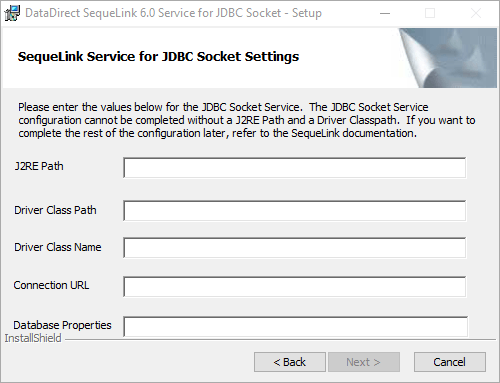
Introduction
Do you have Custom JDBC Driver that you have built for internal purposes and now want to use it with data visualization tools like Tableau or Microsoft Power BI? As these tools use ODBC connections, you cannot directly use a JDBC driver with them. Progress DataDirect SequeLink is an API bridging solution that can help you get ODBC access for your JDBC driver or JDBC access for your ODBC driver. In this walkthrough we will demonstrate how you can get ODBC access using your JDBC driver and Progress DataDirect SequeLink.
There are two components for Progress DataDirect SequeLink, a Server component and a client component. For the scenario in this article, we will be using Server for JDBC socket and ODBC client to access your JDBC driver via ODBC connection.
For this tutorial, I will be using a Custom JDBC Driver for Stocks-AlphaVantage API, I have built using Progress DataDirect OpenAccess SDK. You can learn more about building this driver here
Configure ODBC Client
- Open ODBC Administrator (32-bit or 64-bit) based on what driver you installed. Click on Add and choose DataDirect SequeLink 6.0as the driver.
- Fill in the details as shown below. To know the port where SequeLink JDBC Socket is running, go to SLSocketJDBC60 -> Service Settings-> General
- Click on Test Connect and you should be able to connect.
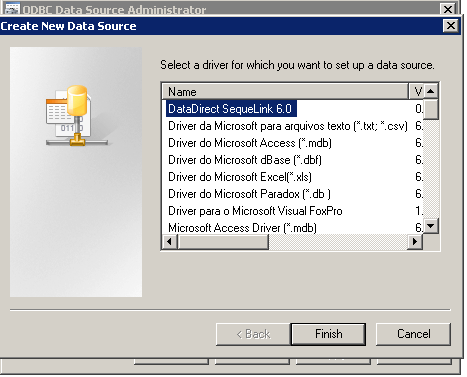
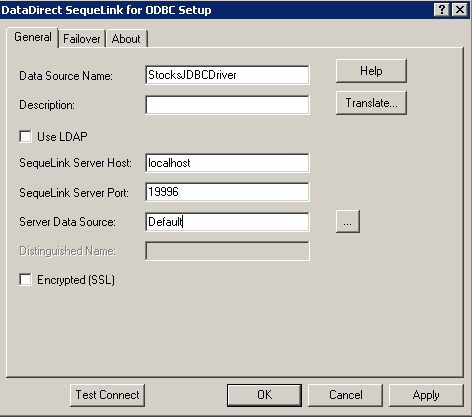
Connect to Power BI
- In Power BI, Connect to Other -> ODBC and you should the data source created above.
- You should now be able to connect to your data through your custom JDBC Driver.
- Here is a simple visualization I made using my custom JDBC Driver for Stocks API in Power BI.
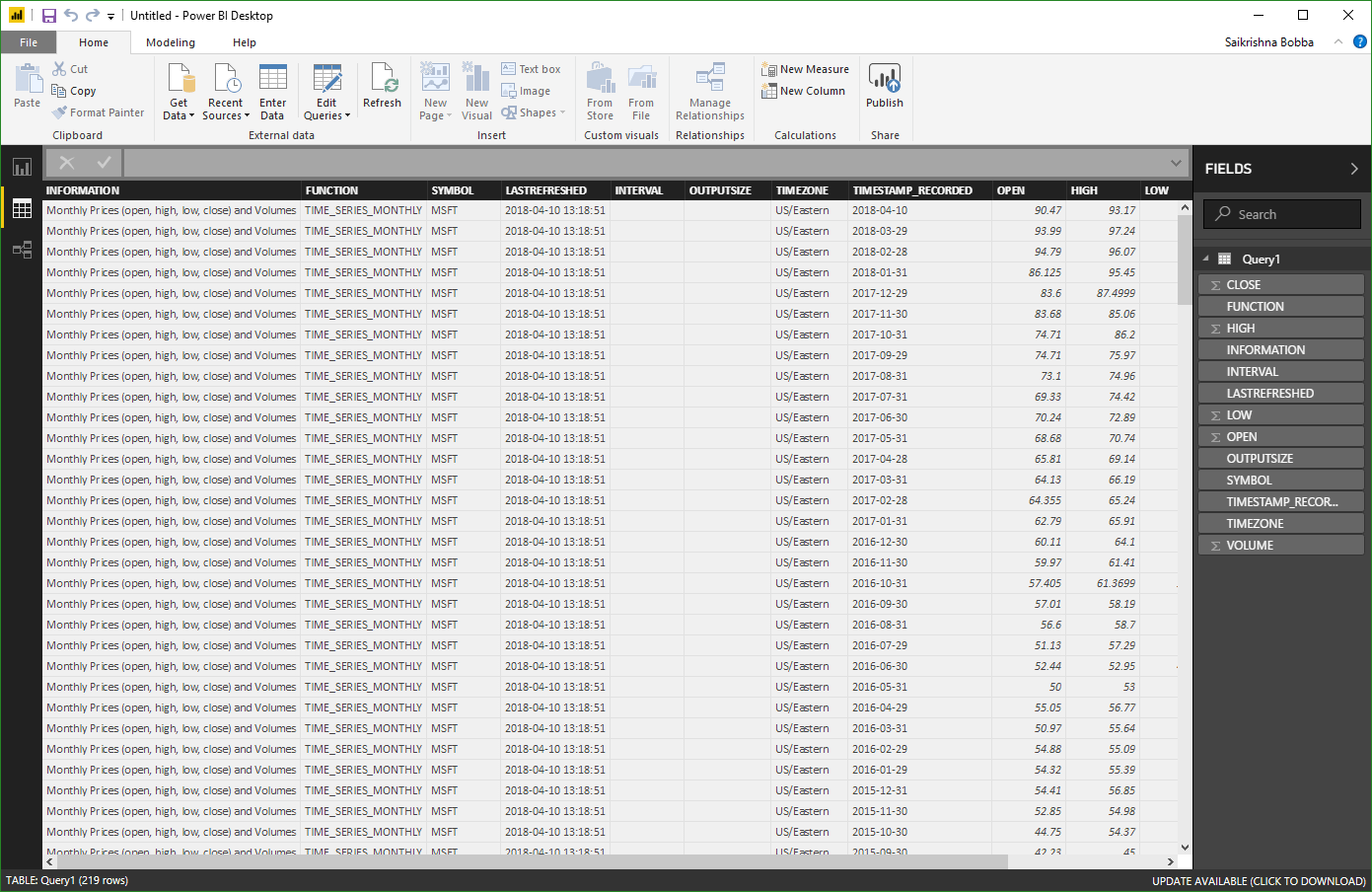
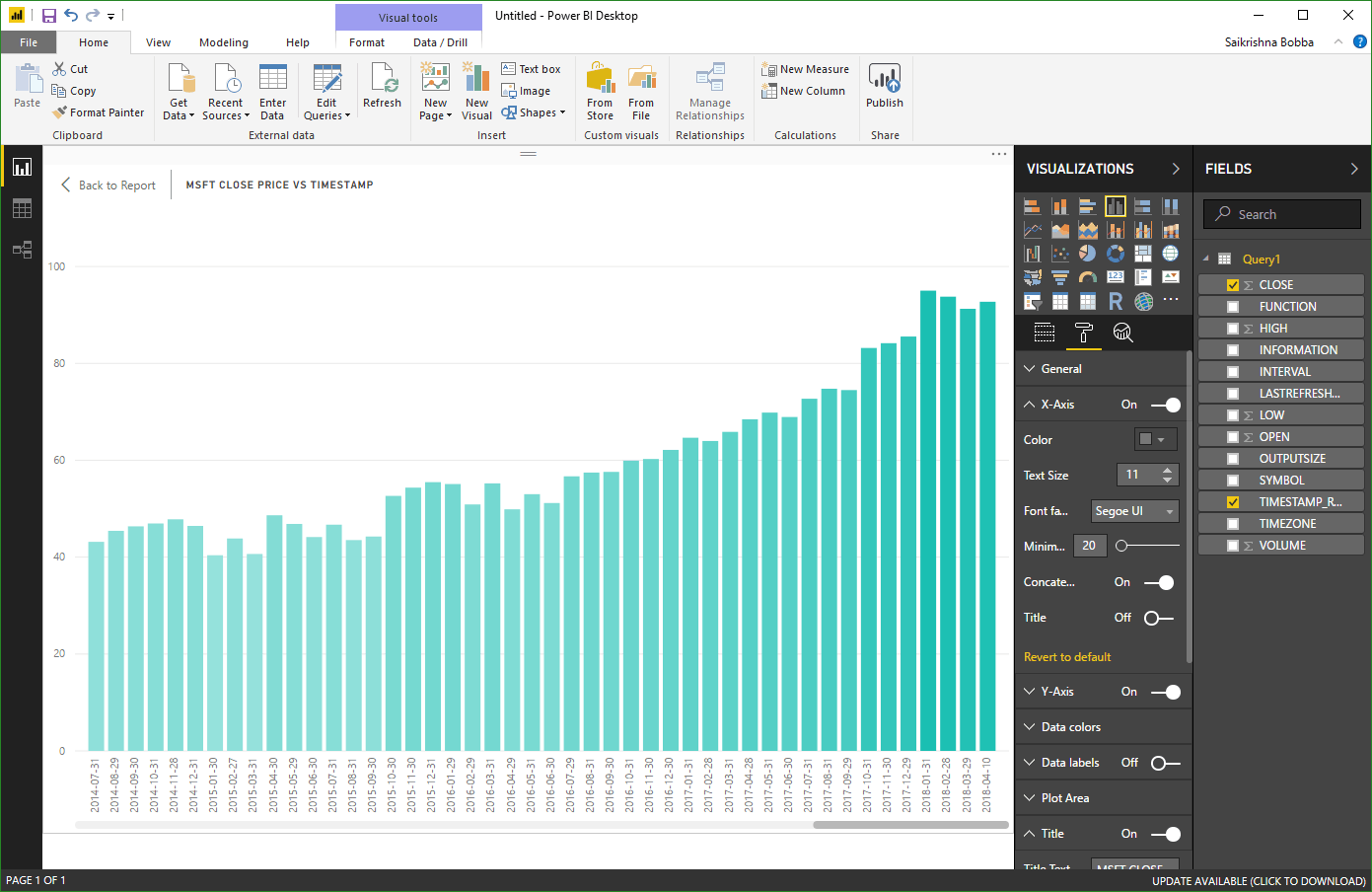
You can use Progress DataDirect SequeLink with any JDBC driver and make it accessible as ODBC Connection for your application. Also, SequeLink supports ADO.NET and OLEDB, if you need access to these legacy technologies. Feel free to try Progress DataDirect SequeLink and let us know if you have any questions or issues.