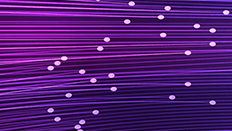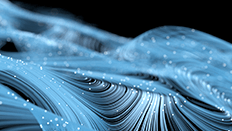MongoDB ODBC Driver for Data Integration with Power BI
This guide will walk you through connecting Microsoft Power BI to a MongoDB DataSet using our MongoDB certified ODBC driver.
Microsoft Power BI enables rich data visualization of your company’s data through its suite of analytics tools, letting you easily analyze and share insights in any device. Here’s how to take this awesome BI tool and integrate it with MongoDB data to take it to the next level.
Note: This guide assumes you have MongoDB installed with the “Restaurants” MongoDB Data Set. The “Restaurants” MongoDB Data Set can be found here.
-
Determine whether your version of PowerBI is 32bit or 64bit. Then, download + install the corresponding free 15 day trial of the DataDirect for MongoDB ODBC driver.
Navigate to the Progress DataDirect for ODBC Installation directory and click on the ODBC Administrator.
Click on User or System DSN and click Add:
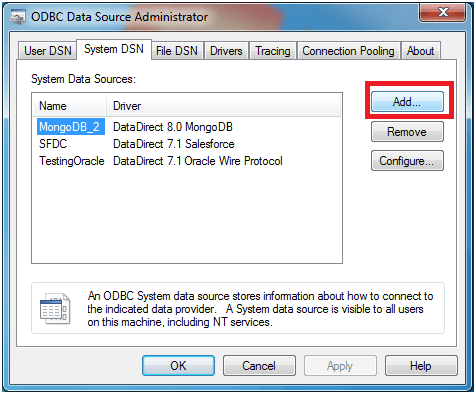
-
Select DataDirect 8.0 MongoDB.
Configure the Data Sources by filling out a Data Source Name, the Host Name, Port Number, and which Database within MongoDB you want to connect to (you may chose to leave this blank if you prefer). The Schema Definition Path will be automatically generated for you, but feel free to click on the Browse button in order to change the location of the schema or rename it. Schema Tool Note: The DataDirect MongoDB 8.0 driver will automatically generate a schema for you without you having to open up the Schema Tool!
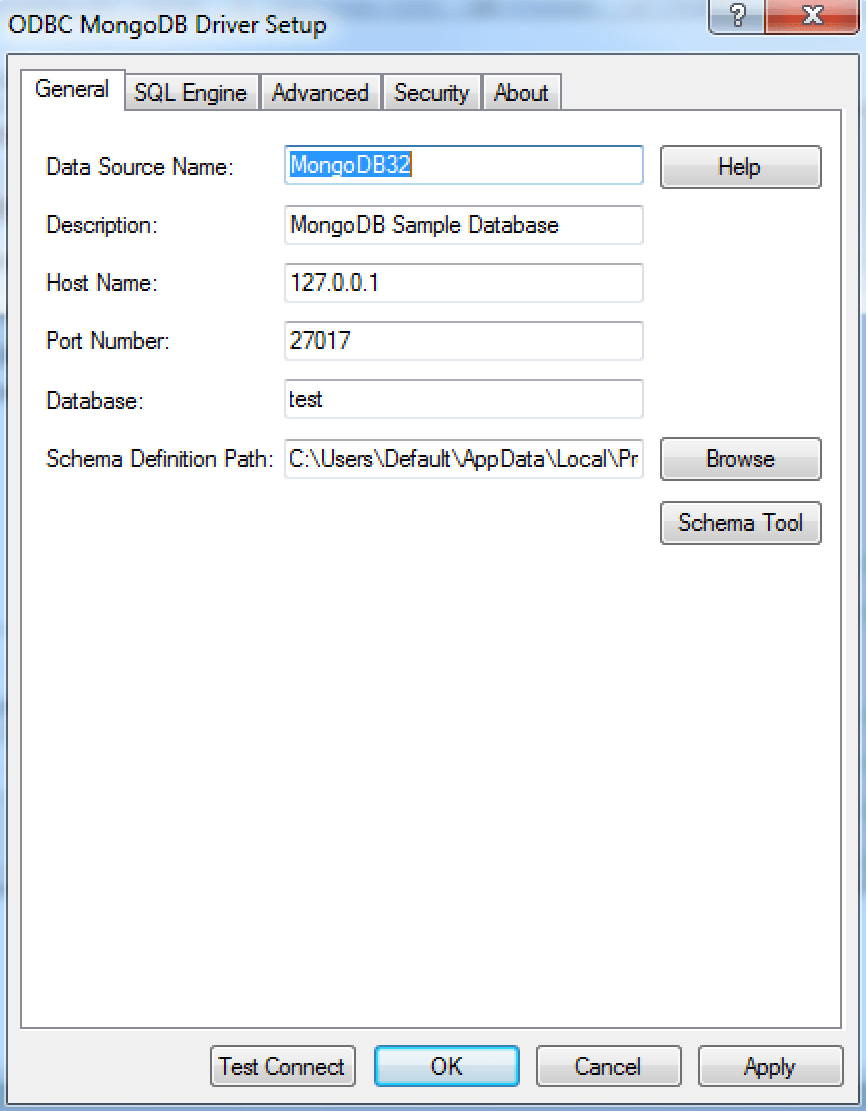
Click on Test Connect and ensure that your connection is established.
-
Launch Microsoft Power BI and select New Report:
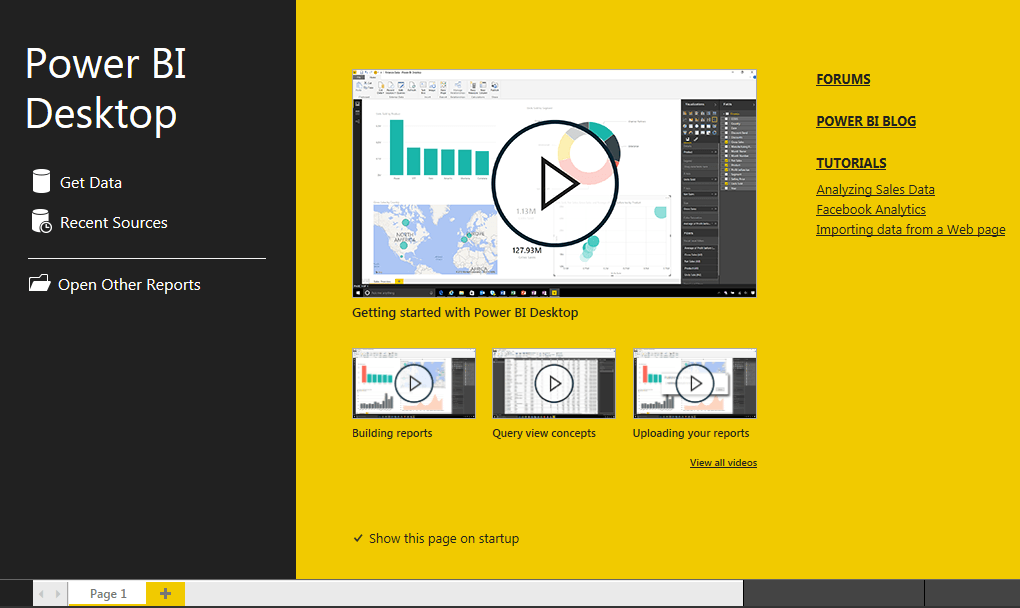
- Select ‘Get Data’ > Other > ODBC and click Connect:
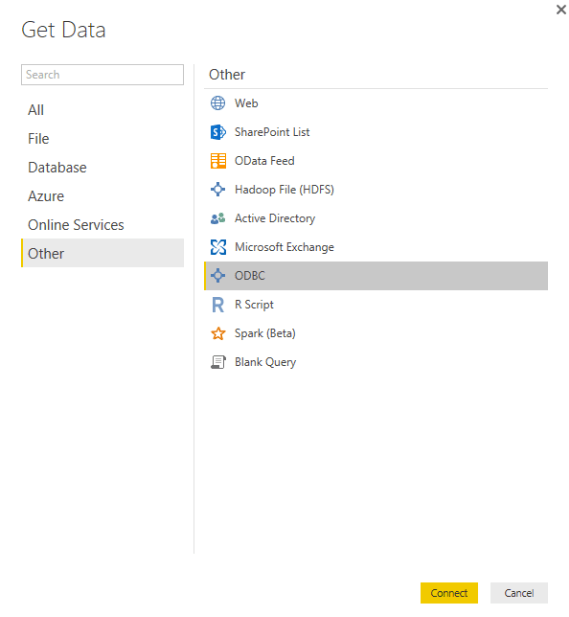
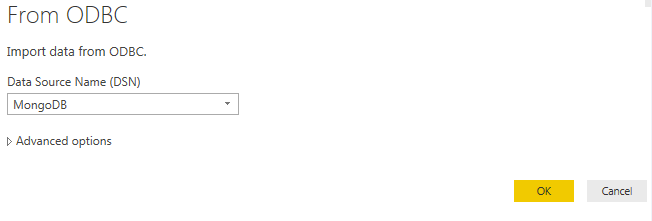
- Select your MongoDB Data Source Name from the drop down window and select OK:
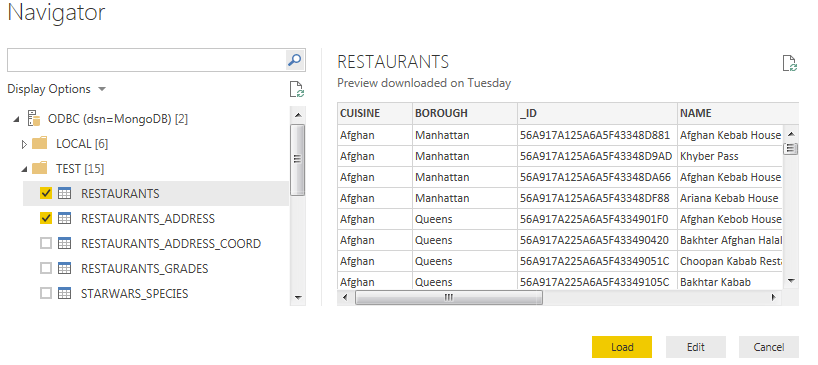
From the Navigator pane, select the MongoDB data you would like to use in PowerBI. In our case, we are selecting Restaurants and Restaurants_Address for our Visualization.
Select Load.
- You can now see your selected tables in PowerBI on the right hand side of the screen under “Fields.”
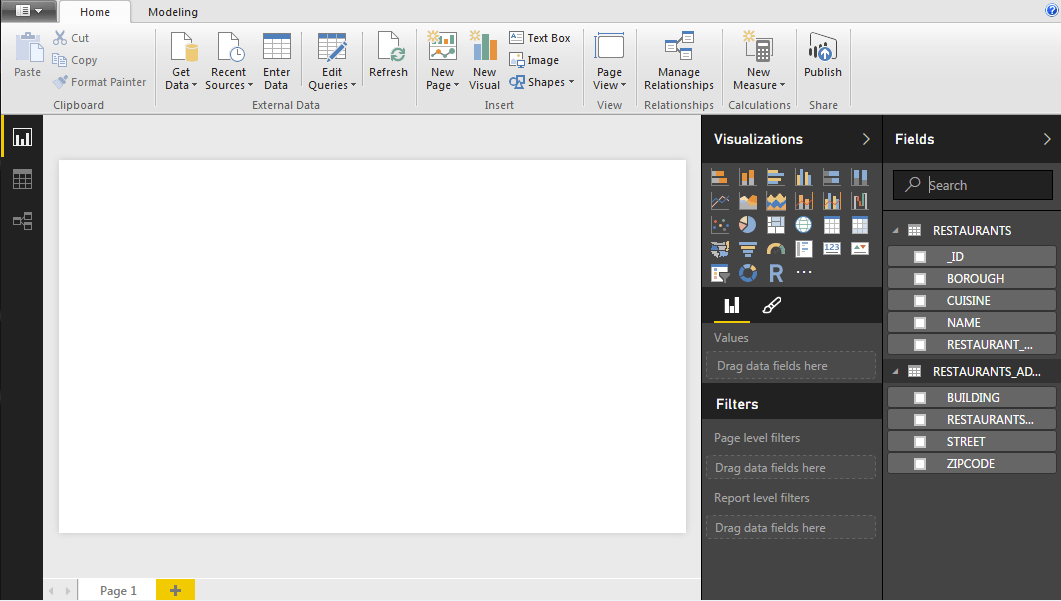
- Next, select the Fields from your MongoDB that you’d like to use in your Visualization. In our case, we are going to select Restaurants (Cuisine) and Restaurants_Address (Zipcode).
-and-restaurants_address-(zipcode).png?sfvrsn=b35e1e13_0)
-
Then, select the Filled Map Visualization indicated by a this icon
 .
.You will then see your data transformed into a map visualization representing all of the different types of cuisines located in our geographic area (in this case, the greater New York City area).
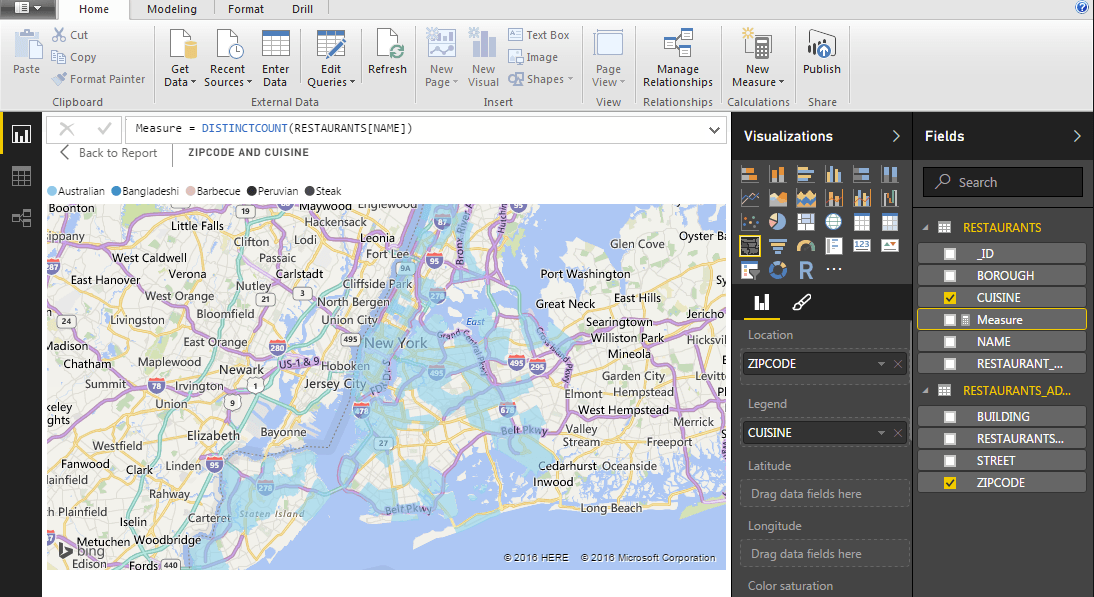
-
Suppose we wanted to count the different types of restaurants by cuisine in each zip code? We can easily accomplish this, adding a “New Measure” by selecting the New Measure icon from the toolbar under Calculations.
Our New Measure is going to count the number of restaurants in each zip code for us. So we will use Measure = DISTINCTCOUNT(RESTAURANTS[NAME])
![DISTINCTCOUNT(RESTAURANTS[NAME]) DISTINCTCOUNT(RESTAURANTS[NAME])](https://d117h1jjiq768j.cloudfront.net/images/default-source/default-album/distinctcount(restaurants-name-).png?sfvrsn=3526e55e_0)
Our map now reflects the count of each type of Cuisine by zip code.
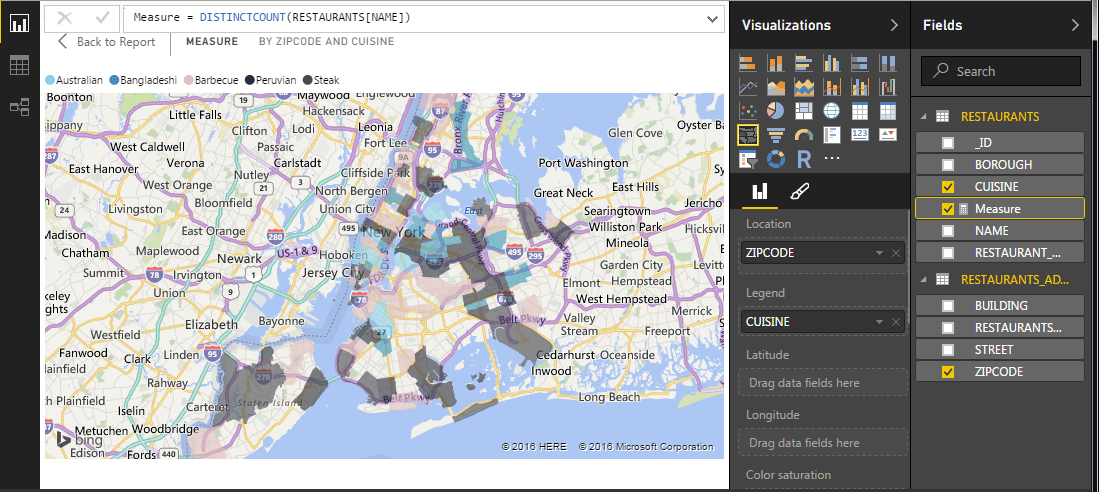
Your Turn to Start Integrating
Your turn! At this point, you should have access to all your MongoDB data from the familiar interface of PowerBI, and you’ve done it with the proven performance of Progress DataDirect for MongoDB ODBC driver. If you have more data sources you would like to connect, what are you waiting for? Head to our website to see the full suite of DataDirect connectors and start integrating!
Try Now
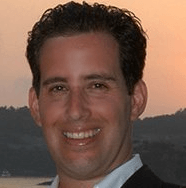
Michael Coutsoftides
As a Principal Solutions Engineer at Progress Data Direct, Michael eats, sleeps and breathes data connectivity. He is dedicated to developing and implementing proven, high-performance data connectivity solutions, empowering enterprises to better manage and integrate data across Big Data, Cloud and Relational data sources. Follow him at https://twitter.com/DataSherpa
Next:
Comments
Topics
- Application Development
- Mobility
- Digital Experience
- Company and Community
- Data Platform
- Security and Compliance
- Infrastructure Management
Sitefinity Training and Certification Now Available.
Let our experts teach you how to use Sitefinity's best-in-class features to deliver compelling digital experiences.
Learn MoreMore From Progress
Latest Stories
in Your Inbox
Subscribe to get all the news, info and tutorials you need to build better business apps and sites
Progress collects the Personal Information set out in our Privacy Policy and the Supplemental Privacy notice for residents of California and other US States and uses it for the purposes stated in that policy.
You can also ask us not to share your Personal Information to third parties here: Do Not Sell or Share My Info
We see that you have already chosen to receive marketing materials from us. If you wish to change this at any time you may do so by clicking here.
Thank you for your continued interest in Progress. Based on either your previous activity on our websites or our ongoing relationship, we will keep you updated on our products, solutions, services, company news and events. If you decide that you want to be removed from our mailing lists at any time, you can change your contact preferences by clicking here.